
Image functions require a current paid subscription. Log in and click the [IMAGE] button to reveal a menu to modify fonts, print, and save to various graphics formats.
Work with your label graphics designer to determine the best format and size for your label. In some cases, you may be able to drop in your saved image onto the label graphic design. In other cases, the designer may need to make further edits to correctly format and size the label and fonts.
The width and height in pixels is displayed for guidance. In practice, browsers do not always render the exact pixel size. You can adjust the width using the box size adjustment. The size of the header font will also affect the width and height of the label.
Download as SVG — Choose SVG image format when you need a vector graphics format. SVG images can be scaled in size without loss of quality. The .svg file will be saved to your browser’s download location when you press the button. You can view the SVG file in a browser and edit it with any 3rd party graphics tools that hand SVG formats.
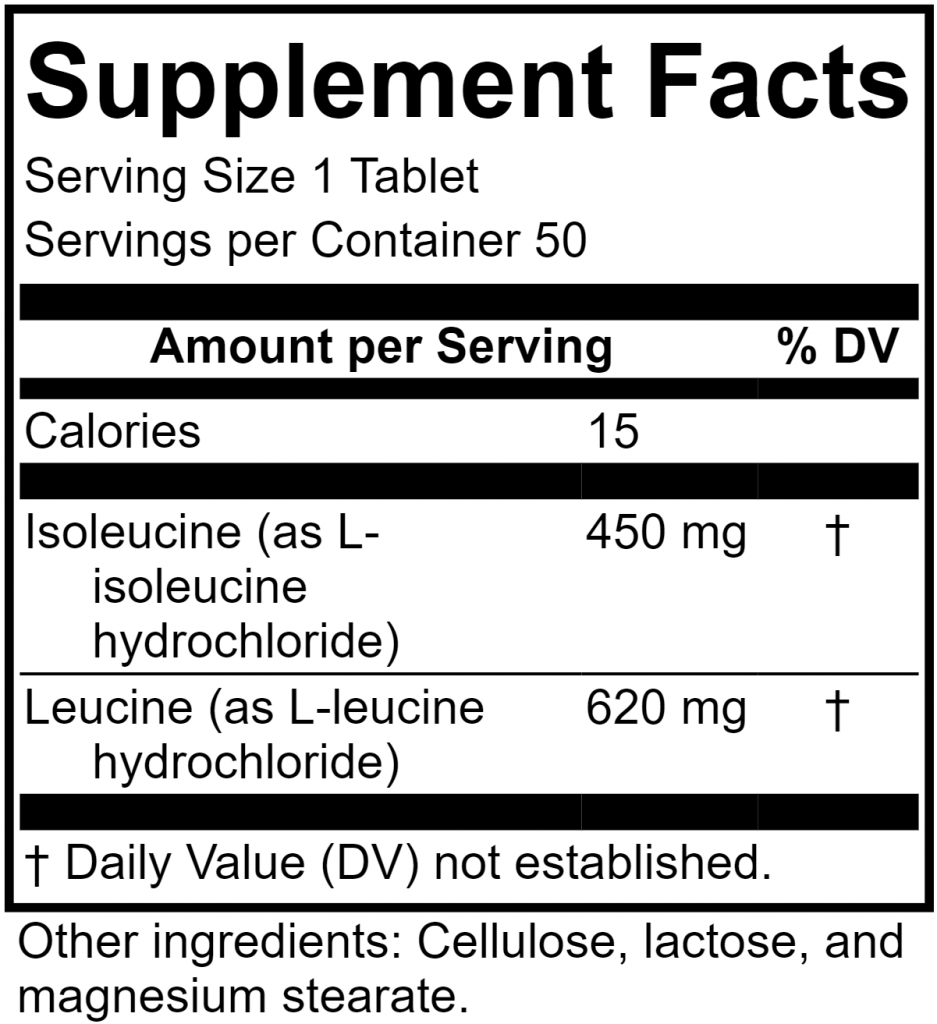
Download as PNG — Choose this format for images used on web pages, not for professional quality print graphics. You can scale up the size of your PNG file using the SCALE PNG function. Press Download PNG to download the scaled file.
Download as JPG — Similar to the PNG format, this is best used for web pages, not print.
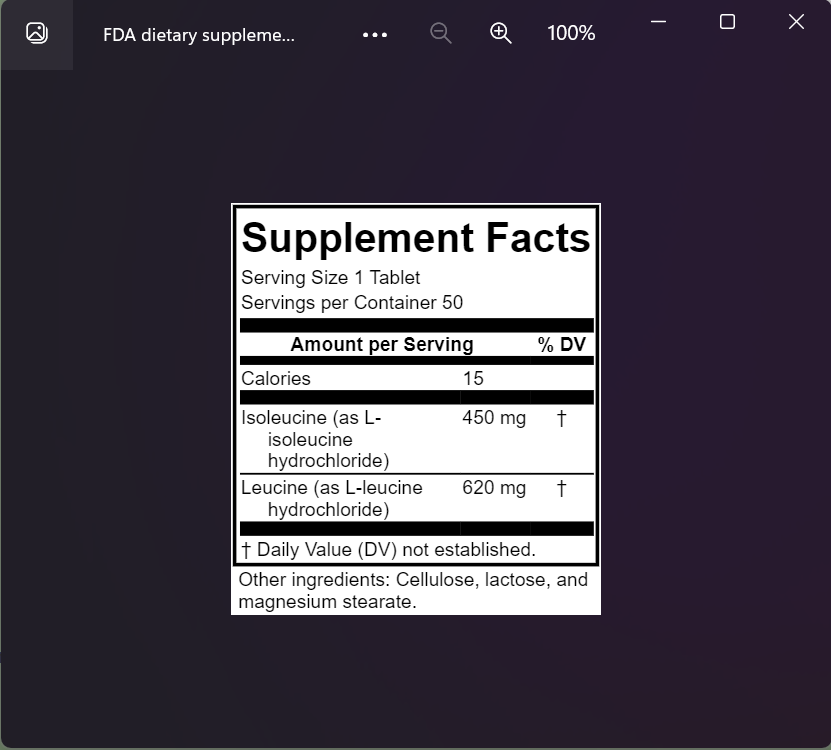
Print to PDF — sometimes its just simpler to print to a PDF file and give that to your designer to edit. Press [PRINT] then choose an option from the printer menu. The options vary according to your browser and operating system. If the label doesn’t look correct, try enabling background graphics under More settings.

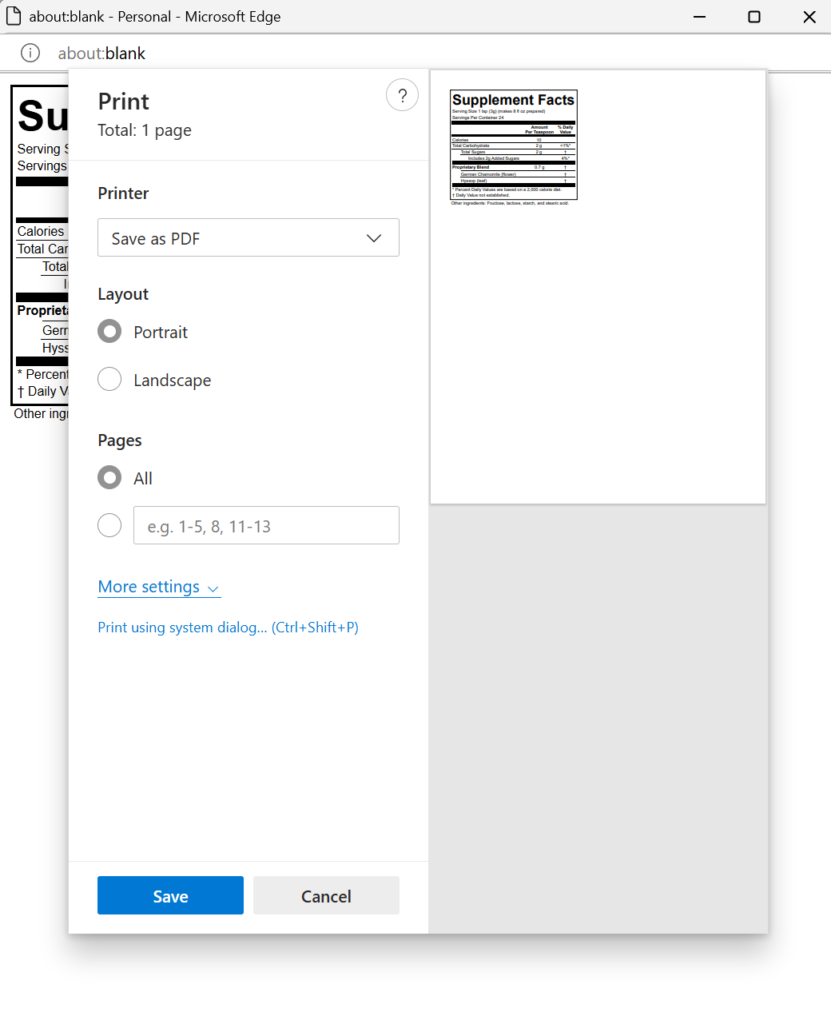
Known Issues: Sometime the graphics processor or image scaling will cut off the bottom of the label, if so, use an endnote to add some whitespace.