You’ve been able to create some labels using the free version, but what if you want to save, export, and print? This requires a paid subscription. Once you have followed the instructions to subscribe, you can log in to see additional functions, such as the ability to save a label for later retrieval.

The [SAVE] button will save your current label information to the application database. Each user has a unique account, so other users cannot see your labels or data. Please don’t share your account with anyone else and keep your password secure. If you prefer not to save, you can export to a CSV file that you can import again later.
When you save a label, the application automatically creates a new version each time you save, and gives each a unique date and time stamp so you can keep track of different versions if needed.
To retrieve previously saved labels, use the [FIND] function. There are two FIND buttons, one on the main button panel, and the other next to the product name. If a product name is entered, it will be used to limit the search results. This will display a search page that allows you to search by name, brand, SKU or UPC. Here you can manage the label versions, delete old versions, etc.
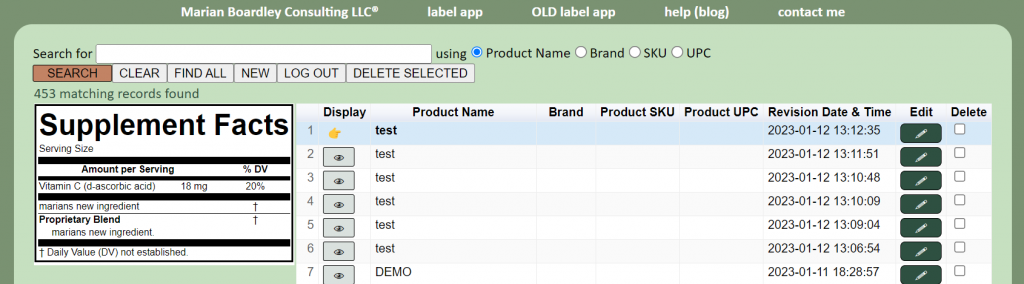
Click on the eye icon to view a label version, or the Supplement Facts box (or pencil icon) to create and edit a new version. You will only see labels that you have created and saved under your own account. You can delete any unwanted or obsolete versions by checking each Delete box then the [DELETE SELECTED] button to permanently remove them.
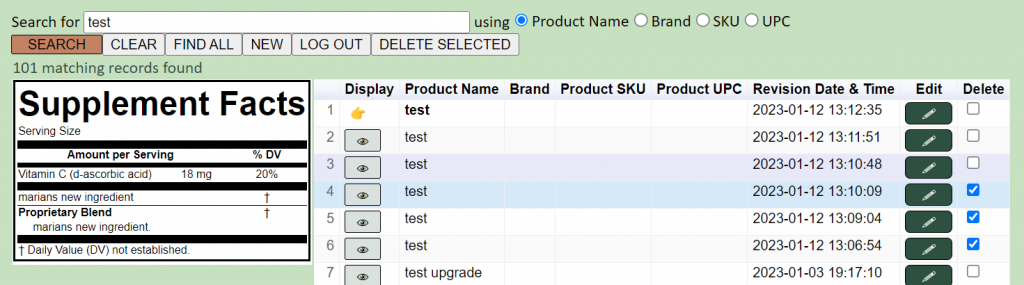
Please protect your account by logging off once you are done.